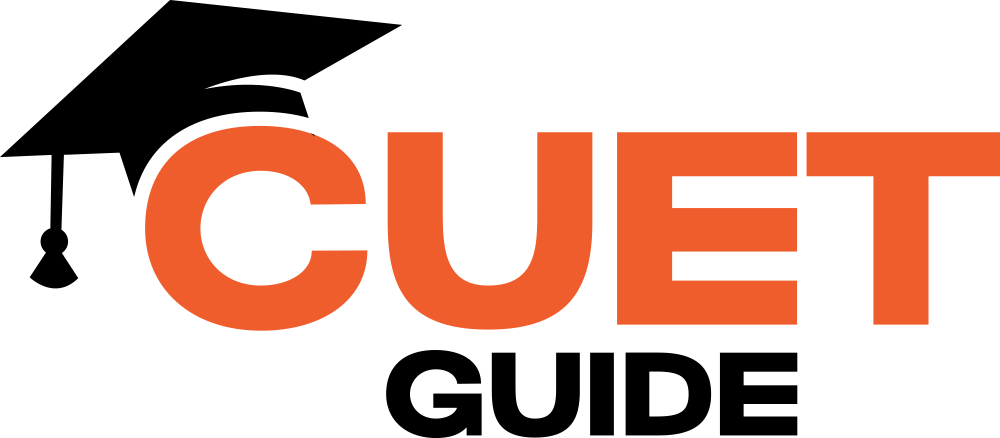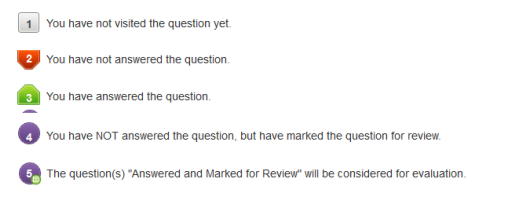The Common University Entrance Test (CUET) is conducted in a Computer-Based Test (CBT) format, and candidates must follow specific instructions to ensure a smooth examination experience. This guide outlines all the essential guidelines related to the examination process, navigation, answering procedures, and rough work policies.
- Major examinations being conducted by NTA are in Computer-Based Tests (CBT) Mode.
- A CBT requires candidates to sit in front of a computer terminal (node) allocated to them against their Roll number and Admit card.
- After logging the candidate will get detailed instructions for the examinations.
At the designated time of the start of the examination, the candidates will be able to proceed and see the questions on the computer screen using the computer mouse. - Candidates will have the option to change/modify/edit/answers already entered at any time during the examination.
General Instructions:
- The exam timer is set on the server, and a countdown timer at the top-right corner of the screen will display the remaining time.
- The test will automatically end when the timer reaches zero, and candidates do not need to submit their answers manually.
- The Question Palette on the right side of the screen displays the status of each question, helping candidates track their progress.
- The “Marked for Review” option allows candidates to revisit a question later. However, only answered and marked-for-review questions will be considered for evaluation.
- Candidates can maximize or collapse the Question Palette by clicking the “>” or “<” buttons.
- The exam can be taken in multiple languages.
- Candidates can change the language by clicking on their profile image on the top-right corner of the screen.
- To navigate quickly, candidates can click on up/down arrows instead of scrolling.
Navigating to a question
Candidates can move between questions using the following methods:
- Clicking on a question number in the Question Palette to jump directly to that question. (This does not save the current answer).
- Clicking “Save & Next” to save an answer and proceed to the next question.
- Clicking “Mark for Review & Next” to save the answer, mark it for review, and move to the next question.
Answering a question
For Multiple-Choice Questions (MCQs):
- Click on the option button to select an answer.
- To deselect an answer, click the same button again or select “Clear Response.”
- To change an answer, select another option.
- To confirm the answer, click “Save & Next.”
- To mark for review, click “Mark for Review & Next.”
For questions requiring numerical input:
- Use the on-screen virtual keyboard to enter the response.
- Click “Save & Next” to submit the answer.
- Answers can be modified anytime during the exam.
Answering a Question
For Multiple-Choice Questions (MCQs):
- Click on the option button to select an answer.
- To deselect an answer, click the same button again or select “Clear Response.”
- To change an answer, select another option.
- To confirm the answer, click “Save & Next.”
- To mark for review, click “Mark for Review & Next.”
For questions requiring numerical input:
- Use the on-screen virtual keyboard to enter the response.
- Click “Save & Next” to submit the answer.
- Answers can be modified anytime during the exam.
Navigating Through Sections
- The exam is divided into sections displayed at the top of the screen.
- Candidates can switch between sections by clicking on the section name.
- After completing the last question in a section, clicking “Save & Next” will automatically take the candidate to the first question of the next section.
- Sections and questions can be shuffled at any time within the stipulated exam duration.
- A section summary will be displayed above the Question Palette.
Exam Environment and Rough Work Guidelines
- The keyboard will be disabled during the exam to prevent accidental inputs.
- In case of technical issues, a replacement computer will be provided, and lost time will be adjusted.
- The full question paper can be viewed by clicking the “Question Paper” icon at the top-right corner of the screen.
- Blank sheets will be provided for rough work. Candidates must write their Name and Roll Number on these sheets and submit them to the invigilator after the exam.
Conclusion
Understanding these guidelines will help candidates navigate the CUET CBT exam efficiently. By familiarizing themselves with the navigation, answering procedures, and rough work policies, candidates can confidently approach the exam and maximize their performance.
Good luck!